Iceberg Lakehouse 教程
Apache Iceberg Lakehouse
本指南将帮助您开始使用带有 StarRocks™ 的 Apache Iceberg™,包括示例代码,以突出显示一些强大的功能。
Docker-Compose
最快的入门方法是使用 docker-compose 文件,该文件使用包含已配置 Iceberg catalog 的本地 StarRocks 集群的 starrocks/fe-ubuntu 和 starrocks/be-ubuntu 镜像。要使用它,您需要安装 Docker CLI。
安装 Docker 后,将以下 yaml 保存到名为 docker-compose.yml 的文件中
services:
starrocks-fe:
image: starrocks/fe-ubuntu:3.3.5
hostname: starrocks-fe
container_name: starrocks-fe
user: root
command: |
bash /opt/starrocks/fe/bin/start_fe.sh --host_type FQDN
ports:
- 8030:8030
- 9020:9020
- 9030:9030
networks:
iceberg_net:
environment:
- AWS_ACCESS_KEY_ID=admin
- AWS_SECRET_ACCESS_KEY=password
- AWS_REGION=us-east-1
healthcheck:
test: 'mysql -u root -h starrocks-fe -P 9030 -e "SHOW FRONTENDS\G" |grep "Alive: true"'
interval: 10s
timeout: 5s
retries: 3
starrocks-be:
image: starrocks/be-ubuntu:3.3.5
command:
- /bin/bash
- -c
- |
ulimit -n 65535;
echo "# Enable data cache" >> /opt/starrocks/be/conf/be.conf
echo "block_cache_enable = true" >> /opt/starrocks/be/conf/be.conf
echo "block_cache_mem_size = 536870912" >> /opt/starrocks/be/conf/be.conf
echo "block_cache_disk_size = 1073741824" >> /opt/starrocks/be/conf/be.conf
sleep 15s
mysql --connect-timeout 2 -h starrocks-fe -P 9030 -u root -e "ALTER SYSTEM ADD BACKEND \"starrocks-be:9050\";"
bash /opt/starrocks/be/bin/start_be.sh
ports:
- 8040:8040
hostname: starrocks-be
container_name: starrocks-be
user: root
depends_on:
starrocks-fe:
condition: service_healthy
healthcheck:
test: 'mysql -u root -h starrocks-fe -P 9030 -e "SHOW BACKENDS\G" |grep "Alive: true"'
interval: 10s
timeout: 5s
retries: 3
networks:
iceberg_net:
environment:
- HOST_TYPE=FQDN
rest:
image: apache/iceberg-rest-fixture
container_name: iceberg-rest
networks:
iceberg_net:
aliases:
- iceberg-rest.minio
ports:
- 8181:8181
environment:
- AWS_ACCESS_KEY_ID=admin
- AWS_SECRET_ACCESS_KEY=password
- AWS_REGION=us-east-1
- CATALOG_WAREHOUSE=s3://warehouse/
- CATALOG_IO__IMPL=org.apache.iceberg.aws.s3.S3FileIO
- CATALOG_S3_ENDPOINT=http://minio:9000
minio:
image: minio/minio:RELEASE.2024-10-29T16-01-48Z
container_name: minio
environment:
- MINIO_ROOT_USER=admin
- MINIO_ROOT_PASSWORD=password
- MINIO_DOMAIN=minio
networks:
iceberg_net:
aliases:
- warehouse.minio
ports:
- 9001:9001
- 9000:9000
command: ["server", "/data", "--console-address", ":9001"]
mc:
depends_on:
- minio
image: minio/mc:RELEASE.2024-10-29T15-34-59Z
container_name: mc
networks:
iceberg_net:
environment:
- AWS_ACCESS_KEY_ID=admin
- AWS_SECRET_ACCESS_KEY=password
- AWS_REGION=us-east-1
entrypoint: >
/bin/sh -c "
until (/usr/bin/mc config host add minio http://minio:9000 admin password) do echo '...waiting...' && sleep 1; done;
/usr/bin/mc rm -r --force minio/warehouse;
/usr/bin/mc mb minio/warehouse;
/usr/bin/mc policy set public minio/warehouse;
tail -f /dev/null
"
networks:
iceberg_net:
接下来,使用以下命令启动 docker 容器
docker compose up --detach --wait --wait-timeout 400
然后,您可以运行以下任何命令来启动 StarRocks 会话。
docker exec -it starrocks-fe \
mysql -P 9030 -h 127.0.0.1 -u root --prompt="StarRocks > "
添加和使用 Catalog
CREATE EXTERNAL CATALOG 'demo'
COMMENT "External catalog to Apache Iceberg on MinIO"
PROPERTIES
(
"type"="iceberg",
"iceberg.catalog.type"="rest",
"iceberg.catalog.uri"="http://iceberg-rest:8181",
"iceberg.catalog.warehouse"="warehouse",
"aws.s3.access_key"="admin",
"aws.s3.secret_key"="password",
"aws.s3.endpoint"="http://minio:9000",
"aws.s3.enable_path_style_access"="true",
"client.factory"="com.starrocks.connector.iceberg.IcebergAwsClientFactory"
);
SHOW CATALOGS\G
*************************** 1. row ***************************
Catalog: default_catalog
Type: Internal
Comment: An internal catalog contains this cluster's self-managed tables.
*************************** 2. row ***************************
Catalog: demo
Type: Iceberg
Comment: External catalog to Apache Iceberg on MinIO
2 rows in set (0.00 sec)
SET CATALOG demo;
创建和使用数据库
CREATE DATABASE nyc;
USE nyc;
创建表
CREATE TABLE demo.nyc.taxis
(
trip_id bigint,
trip_distance float,
fare_amount double,
store_and_fwd_flag string,
vendor_id bigint
) PARTITION BY (vendor_id);
将数据写入表
INSERT INTO demo.nyc.taxis
VALUES (1000371, 1.8, 15.32, 'N', 1),
(1000372, 2.5, 22.15, 'N', 2),
(1000373, 0.9, 9.01, 'N', 2),
(1000374, 8.4, 42.13, 'Y', 1);
从表中读取数据
SELECT *
FROM demo.nyc.taxis;
验证数据是否存储在对象存储中
当您添加和使用外部 catalog 时,Starrocks 开始使用 MinIO 作为 demo.nyc.taxis 表的对象存储。如果您导航到 https://:9001,然后通过 Object Browser 菜单导航到 warehouse/nyc/taxis/,您可以确认 StarRocks 正在使用 MinIO 进行存储。
提示
MinIO 的用户名和密码在 docker-compose.yml 文件中。系统将提示您将密码更改为更好的密码,只需忽略本教程的建议。
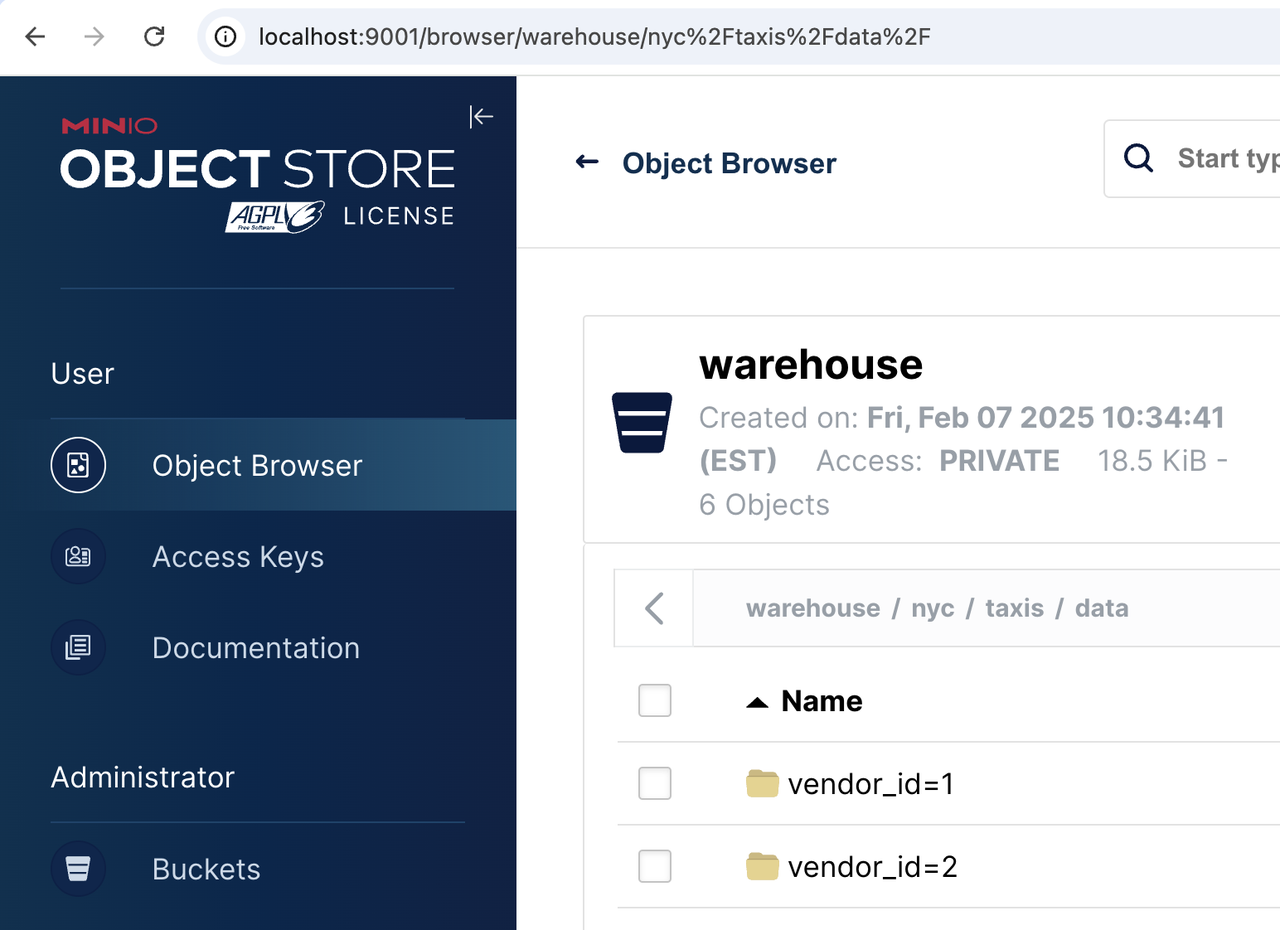
下一步
将 Iceberg 添加到 StarRocks
如果您已经拥有 StarRocks 3.2.0 或更高版本的环境,它将包含 Iceberg 1.6.0。无需额外的下载或 jar 包。
了解更多
既然您已经启动并运行了 Iceberg 和 StarRocks,请查看 StarRocks-Iceberg 文档 以了解更多信息!